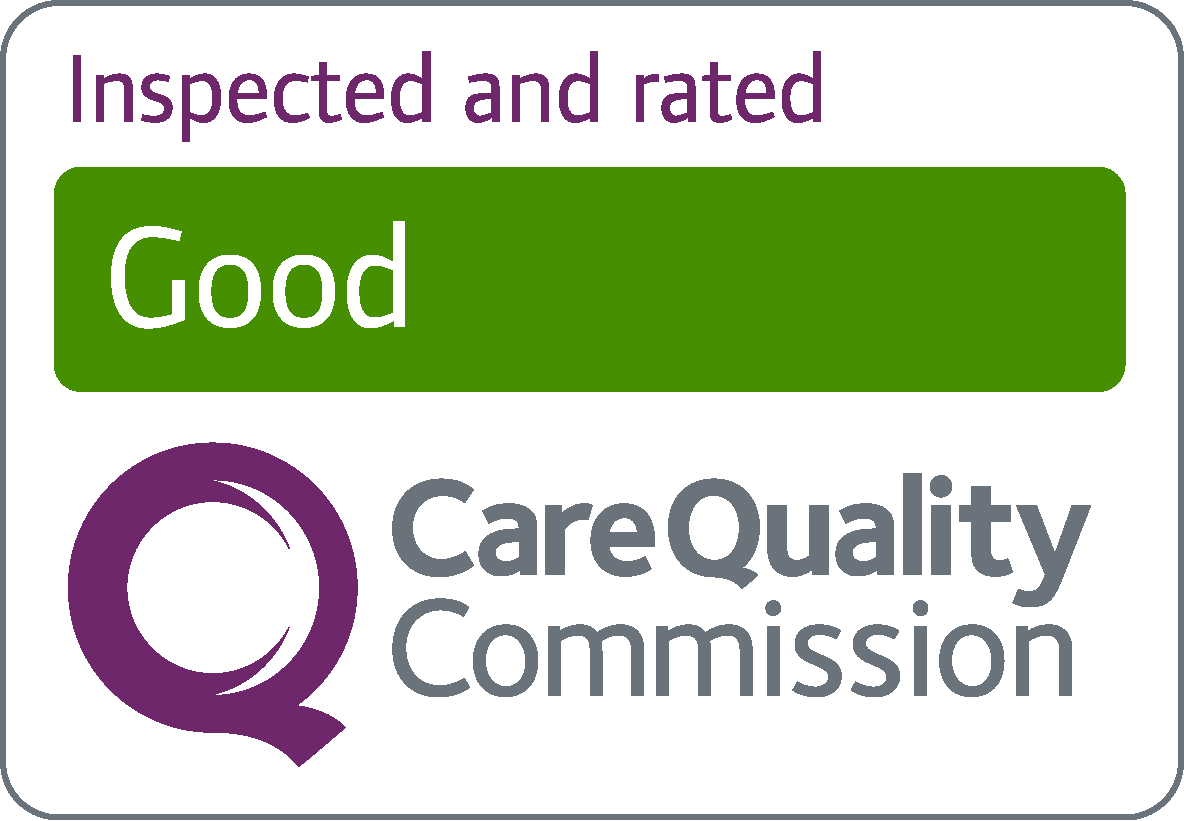Guide how to set up NHS App
The first step is to download the NHS App. The NHS App is available now on iOS (from the App Store) and Android (from Google Play) To use it you must be aged 13 and over and registered with a GP surgery in England. If you are aged 13 to 15 you will need to contact your GP surgery first and request access to online services.
- The NHS App has been available for some time via mobile devices but very recently became available through a web browser such as Internet Explorer or Google Chrome. This means you can use the app’s features on a desktop computer or laptop, but you must first register on a mobile device. The NHS App is supported anywhere you travel including outside the country, however, must be supported by a UK mobile phone number.
- If your mobile supports fingerprint detection or facial recognition, you can use it to log in to the NHS App each time, instead of using a password and security code.
The sign on process is a little more complex than if you already have online services so there are two options shown here dependant on your preferences:
- Video from U-Tube https://youtu.be/6FFjGUW6s7E
- Written explanation follows
Having downloaded the App, you will be asked to :
- Give an email address
- Choose a password
- Accept the NHS Login terms and conditions
You will receive an email containing a link which you have to click on to confirm the email address used. You will then have confirmation you have an NHS Login.
Return to the App and enter the NHS Login email address and password. You will now be asked to provide a mobile phone and as a result you will get sent a text message with a six-digit security code. You will be prompted to enter this code and press continue.
Next step to confirm identity via photo ID and a short video.
- You will have to take a photo on your mobile of one of the following accepted types of ID:
- Passport
- UK driving licence (full or provisional)
- Full European driving licence
- European national identity card
- You will have to take a short video of you face as you say 4 randomly generated numbers
- You have to enter your date of birth
- You will have to provide your NHS number if you know it or if not your name and postcode registered with your surgery.
If you have completed all these steps properly then you can expect to hear confirmation within a couple of hours to say the identity check is all OK.
Once these steps are completed you will be able to use your NHS login to access using your email address and password. You also have the option to login using biometric data, using fingerprint or facial recognition.
Now you have successfully logged in, if required you can download a desktop version via internet explorer or google chrome and here’s the link: https://www.nhsapp.service.nhs.uk/login
How to use NHS App after you set it up:
Requesting Prescriptions:
Watch this short Video how to request prescriptions on NHS App
Click Here for a step-by-step guide to ordering repeat prescriptions on the NHS App
Manage your Hospital referral online
Watch this short Video how to manage your referral online
Manage Hospital and other appointments
Receive messages/communication from your GP practice
Watch this short Video how to turn on notifications